Mở rộng, tăng kích thước màn hình free pascal
Nhiều bạn khi bắt đầu tiếp xúc free pascal còn gặp nhiều khó khăn trong vấn đề thao tác với phần mềm, mà trong đó vấn đề mở rộng màn hình được rất nhiều bạn quan tâm.
Sau đây kienthuc24h.com xin giới thiệu các bạn cách mở rộng màn hình free pascal bằng công cụ có sẳn trên windows.
Đầu tiên các bạn vào Start Gõ vào “powershell“ và chọn nó, sau đó màn hình sẽ hiển thị khung làm việc của PowerShell (như hình dưới đây)

Sau đó các bạn gõ vào từ khóa fp và nhấn enter, chương trình sẽ tự động bật Free Pascal chạy trên nền của PowerShell rất ổn định, mình đã dùng cách này từ năm lớp 10 cho đến nay 😀
Đối với những bạn vừa cài đặt Free pascal xong, có thể PowerShell không nhận ra được lệnh fp ngay, nên nó sẽ báo là không tìm thấy, thì cái này đơn giản thôi, các bạn chỉ cần copy đường dẫn tới file fp.exe trong thư mục là được.
Để cho thuận tiện các bạn có thể tạo shortcut ra desktop để khi cần chỉ việc bật lên là dùng ngay.
To expand, increasing the screen size free pascal
Many people when working with free pascal faces many difficulties in manipulating problem with the software, which monitors problems extend a lot of interest.
Here kienthuc24h.com introduce you how to extend free pascal screen using tools available on Windows.
First you go to Start Type “powershell” and choose it, then the screen will display the framework of PowerShell (as shown below)
Then you type in keywords fp and press enter, the program will automatically turn on Free Pascal runs on PowerShell very stable, I have used this since 10th grade so far: D
For those you have just finished installing Free Pascal, may PowerShell unrecognizable fp command immediately, it will alarm is not found, then this one is simple, you just need to copy the path to the file fp.exe directory is ok.
For convenience you can create a shortcut to the desktop to the need to just turn up to be used immediately.
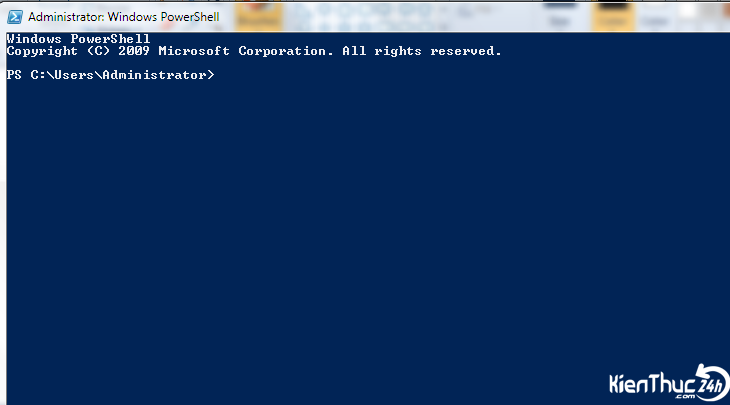





ko chạy dc thư viện crt bn ơi
Vấn đề này do IDE của bạn rồi. 😀
Minh vao properties xong setting cai font la no to len :V
em không dùng free pascal mà dùng turbo pascal thì làm sao vậy ad